Multimedia & Human Computer Interaction
Final Project: Mathematical Space War
Introduction:
The following game, Mathematical Space War, is a mathematics game which focuses mainly on the basic mathematical operations such as addition, subtraction, multiplication, and division. The game itself consists as many as 5 levels which include addition, subtraction, multiplication, division, and the combinations of the 4 operations questions. Basically, the user, in this case children, is supposed to answer the question(s) correctly in order to receive points. One of the reasons why we choose space as our game theme/concept is that nowadays, children are enthusiast with shooting games as well as space-concept games. In order to persuade children to study, a different way of studying should be considered and one of the ways is through game. By playing this educational-playing game, children would learn as well as study at the same time. This therefore balances, even reduces the children’s usual duration in playing games. One of the keys which we can use to persuade children to study without difficulty is to prevent him/her from getting bored. This whole game is created with Construct 2, an HTML-5 based 2D game editor.
Feature(s):
In this game, features such as high score(s) and mute/unmute buttons are present in every level. Firstly, the purpose of the high score(s) feature is to create a challenging experience to the users in order to encourage them to do better, in this case to score a higher score compared to the previous ones. Lastly is the mute/unmute button. In some cases, the users are sometimes disturbed by the sound/song installed in the game, and therefore this second feature is created in order to overcome that problem. In addition, if the most recent high score is higher than the previous high score, the “highscore” text will be highlighted in red in order to create an eye-catching effect to show that the user has exceeded the previous high score.
Tutorial:
On the start of the program, you will be met with 3 options. They are “Play”, “Quit”, and “Reset Progress”. In the case of “Play” option, you will be directed to a new layout with choices of different levels. Press the “Quit” option to exit the game, and the “Reset Progress” to reset all the high scores in each and every level.

Once the “Play” button is pressed, user will be shown 5 different levels. In this layout, user will be able to return to the main menu by pressing the arrow button at the top left of the screen and also user is able to mute the background sound by pressing the speaker icon located at the top right of the screen.
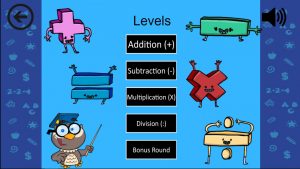
The following images show the layouts of the 5 different levels.
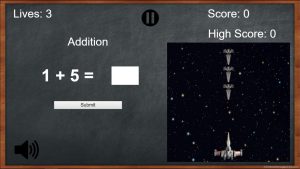
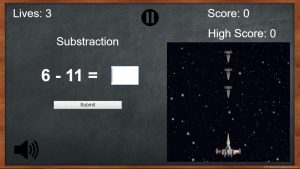
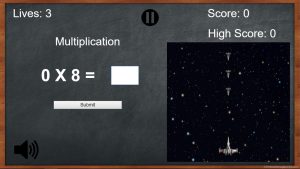
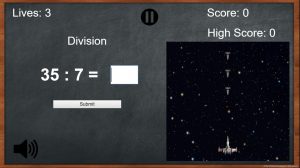
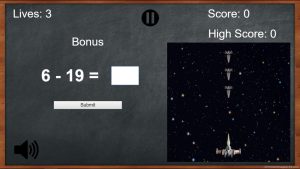
In the case where the user answers the question(s) correctly, a tick-mark will appear beside the answer and the friendly spaceship will spawn a laser which will destroy the enemy spaceship once it collides with the laser, and a “correct” sound will be spawned upon.
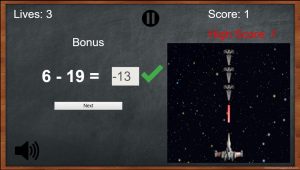
If the user fails to answer the question correctly, the enemy spaceship will spawn the laser and the effect will be vice versa (the friendly spaceship will display a blinking effect upon collision with the laser). A “wrong” sound will be spawned at the moment when a wrong answer was inputted and submitted, and the lives will be reduced by one.
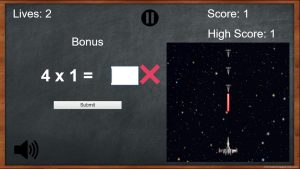
If the user keeps inputting the wrong answer, and the number of lives have reached 0, a spark will replace the friendly spaceship and a burning sound effect will sound off at the same time.
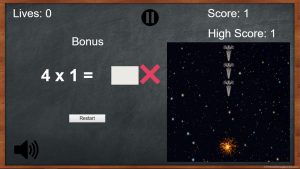
In order to exit the game, user(s) must first click on the pause button and thus directed to the layout as below. User(s) must click on the “Exit” and “Back” buttons until he/she reaches the main menu to press the last “Quit” button to fully exit the game.
On the other hand, if the user wishes to return to the game layout after accessing the pause menu, all the users need to do is to press the [esc] key.
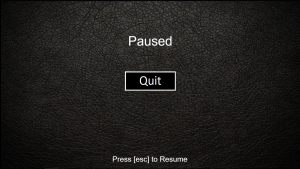
Assets References:
MainMenu Background: https://st2.depositphotos.com/1168906/8127/v/950/depositphotos_81278906-stock-illustration-math-backdrop.jpg
List of Levels Background: https://i.pinimg.com/originals/7f/44/45/7f444552ee2e21b51aba81bf4b7ee5c9.gif
Levels Background: http://yo2mo.com/chalkboard-background-inspirations-for-your-home-decoration.html/chalkboard-background-for-word/
Spaceship1: https://encrypted-tbn0.gstatic.com/images?q=tbn:ANd9GcRM-zqdgC6qHeKsFnnn0fonR6JWx-9pT6DJu6aif4IVrc2VBws6
Spaceship2: https://encrypted-tbn0.gstatic.com/images?q=tbn:ANd9GcRZwlv0OU_FWU7wEuk-rgdUvnC2mJ4VIwb6DgsN5GHWmKmHx8Y1
Alien: https://openclipart.org/image/2400px/svg_to_png/262196/Friendly-Alien.png
Astronaut: https://www.colourbox.com/preview/18894802-astronaut.jpg
Back Button: https://insuranceoutsider.com/wp-content/uploads/2015/02/09.09.15-09.16.16-BackButton.png
Mute Button: https://maxcdn.icons8.com/Android_L/PNG/512/Media_Controls/mute-512.png
Unmute Button: https://upload.wikimedia.org/wikipedia/commons/9/95/Speaker_Icon_rtl.png
Operations Cartoon Characters: https://thumbs.dreamstime.com/b/cartoon-math-symbols-38063781.jpg
Owl Cartoon Character: http://clipart-library.com/clipart/gieo55M8T.htm
Player’s Spaceship: https://cdn4.iconfinder.com/data/icons/star-wars-theme/154/classic-spacecraft-ship-star-wars-512.png
Enemy Spaceship: https://cdn4.iconfinder.com/data/icons/star-wars-theme/154/space-ship-spacecraft-forcies-star-wars-512.png
Minigame Background: https://opengameart.org/sites/default/files/BackdropBlackLittleSparkBlack.png
Tick Mark: https://cdn3.iconfinder.com/data/icons/flat-actions-icons-9/512/Tick_Mark-512.png
Wrong Mark: http://images.all-free-download.com/images/graphiclarge/x_icon_clip_art_9385.jpg
Team Members:
- Kevin Djoni – 2001586376
- Steve Vinsensius Jo – 2001621965
